Credit Card Transaction Records Guide
Finans Takibi allows you to clearly track your financial situation by recording all financial transactions on your credit cards in detail. This guide explains step by step how you can view and manage the transaction records of your spending, cash advances, refunds, and payments on your credit cards.
Viewing Transaction Records
You can track all spending entries and other records you have added to your credit cards via the credit card detail page.
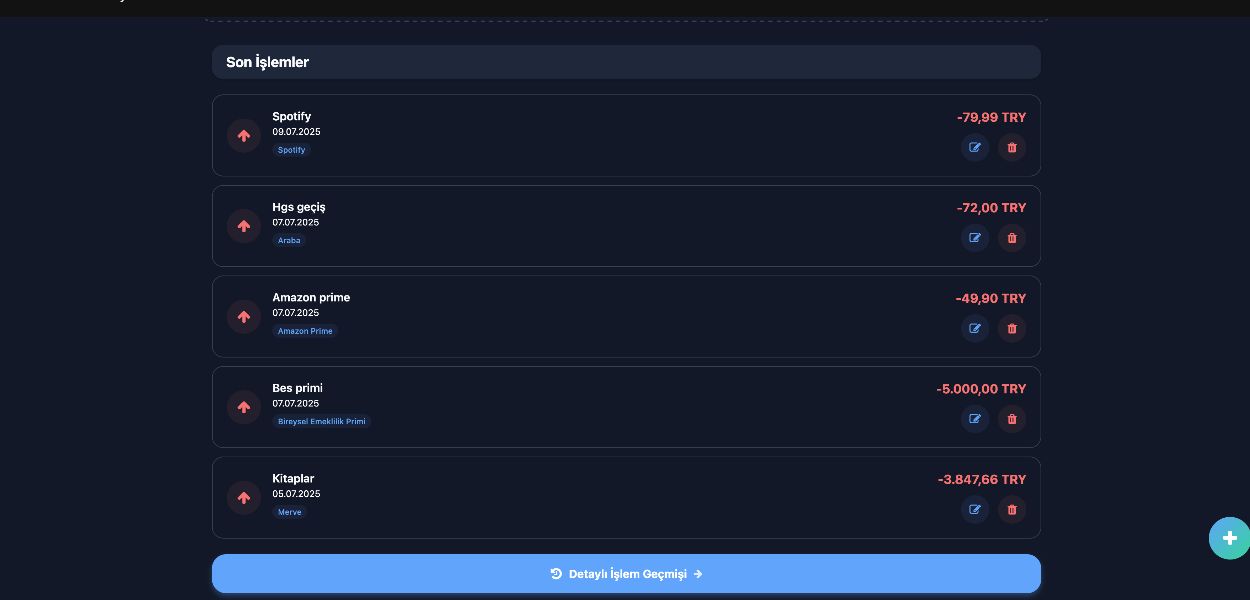
- Go to Credit Cards Page: Click on "Credit Cards" from the bottom menu.
- View Account Transactions:
- Select and click the credit card whose transaction records you want to view.
- On the credit card details page, the last five transactions appear in the "Recent Transactions" section. Below that, you can filter and search using the "Detailed Transaction History" button.
- In this area, you can view all spending additions, cash advances, refunds, and payment transactions made to your selected credit card, including the date, amount, pre-transaction balance, post-transaction balance, description, transaction type, tags, and buttons for updating or deleting the transaction record.
Filtering and Searching
To find relevant transactions more quickly, you can filter by date or transaction type, or use the search field. When the page first opens, the month you were last on will be automatically selected by default. To filter, click the "Filters" field to open the filter options. After making the necessary filtering settings, simply click the "Filter" button.
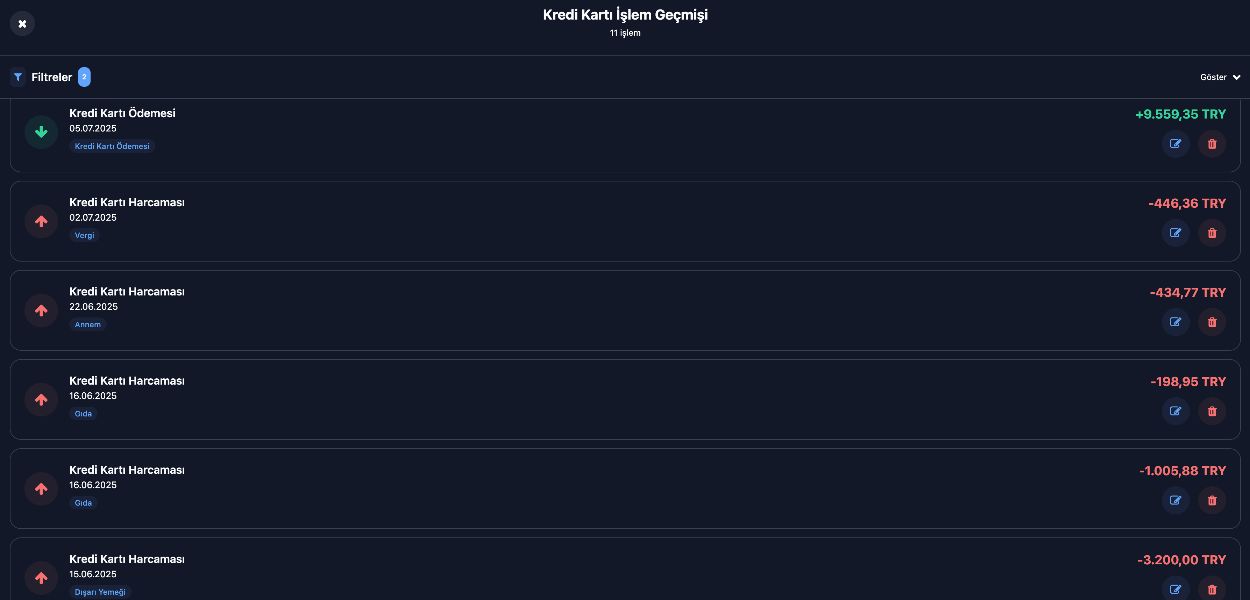
Graphic Reports
There are 4 different graphic reports on the credit card detail page. These are listed below;
- Debt Trend Graph: This graph shows the trend of each day's debt, starting from the beginning of the current month. It shows the change in credit card debt for each day of the current month.
- Transaction Type Distribution: This shows a pie chart showing the percentage of total transactions in the current month, including spending and payments.
- Transaction Amount Graph: This graph shows the total spending and payment amounts in the current month.
- Tag Analysis: This is an analysis report showing the amounts of transactions made under which tags in the current month.
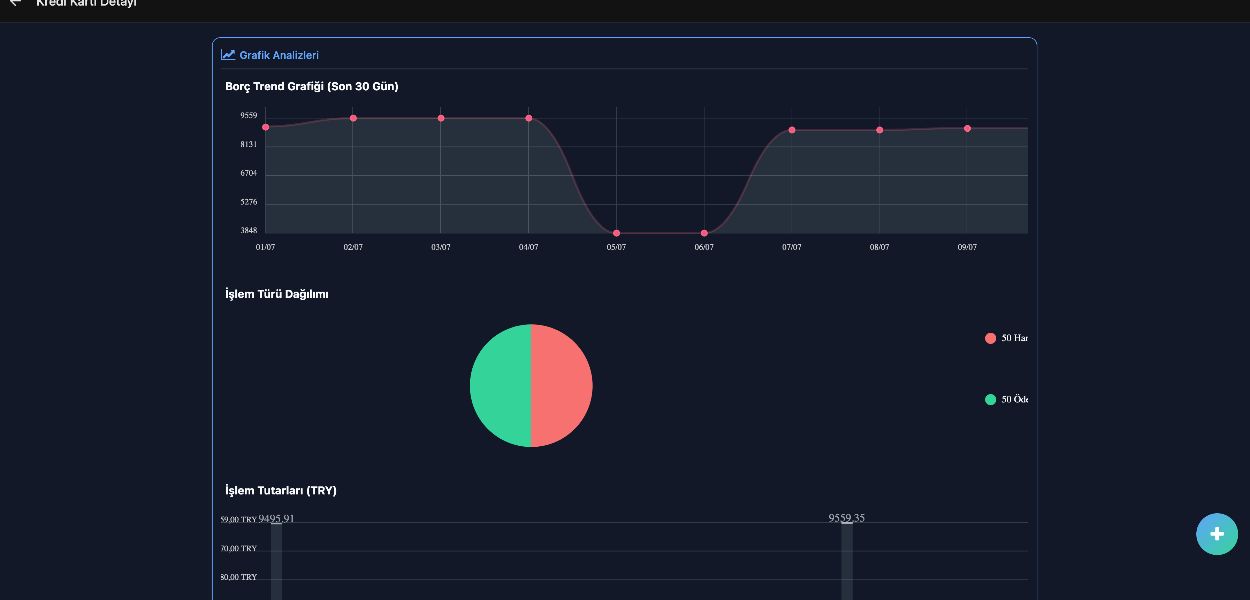
Note: These transaction records and reports allow you to better track your financial status and transactions. Every transaction made will be accurately recorded in your reports and financial analysis. If you notice any errors or issues, you can contact the Finans Takibi support team.