Guide to Adding Refunds to a Credit Card
Finans Takibi allows you to easily add refunds to your existing credit card so that you can manage your financial data most accurately. This guide explains step by step how to use these two important features.
Adding Refunds to a Credit Card:
- Log in to Your Account: First, log in to your Finans Takibi account.
- Go to the Credit Cards Page: Click "Credit Cards" from the bottom menu. Here, you can see the credit cards you have previously added.
- Start Adding a Refund:
- Select the credit card you want to add a refund to from the list.
- Click the + button then click the "Add Refund" button on the credit card page. This will allow you to record a refund to your credit card's balance. - Enter Refund Information:
- Date: Enter the date of the refund transaction. If you are adding a retroactive refund, you can select that day as the transaction date. If you leave it blank, the transaction will be processed with today's date.
- Amount: Enter the refund amount.
- Tags: Select which tags the refund belongs to or enter a new tag (e.g. grocery, bill, entertainment, etc.).
- Description: If you want to explain the details of the refund, you can add a short note in this field (e.g. "grocery shopping" or "electricity bill"). - Confirm the transaction: After entering the information, click the "Add New" button to complete the refund addition process. With this transaction, the total debt on your credit card will decrease by the refund amount.
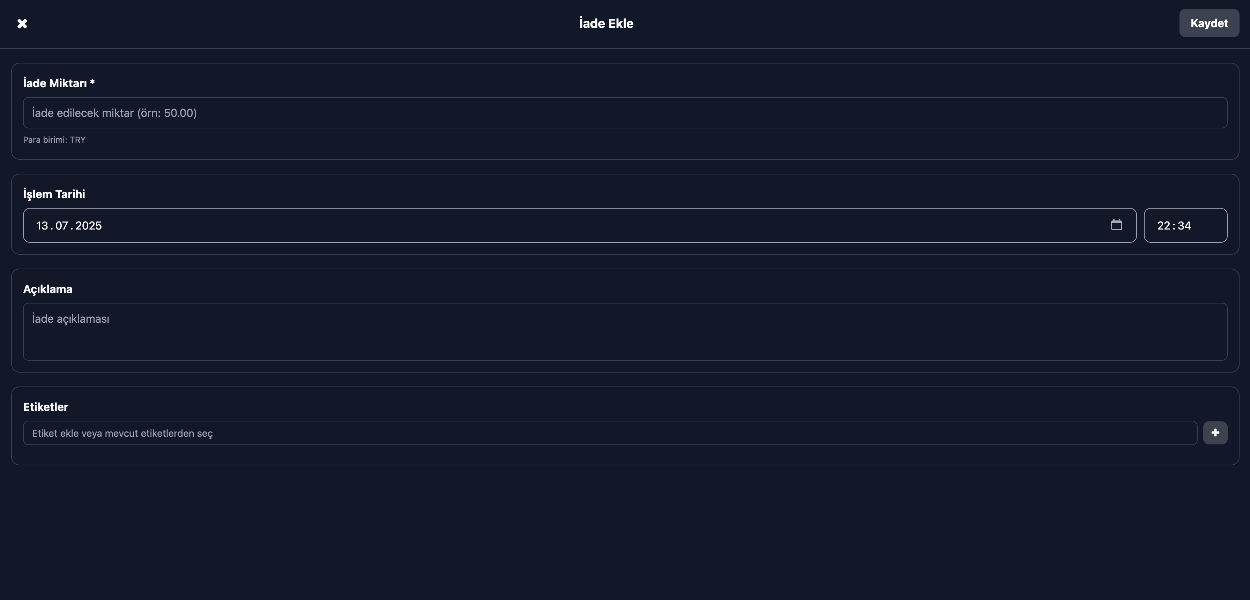
Note: Adding refunds to your credit card is very important for the accuracy of your financial reports and analysis. All your transactions are recorded on Finans Takibi and you can review them at any time. If you encounter any problems, our Finans Takibi support team will be happy to help you.