My Wallet Feature Guide
The “My Wallet” feature of Finans Takibi is a powerful tool that helps you manage your financial transactions quickly and easily. This feature allows you to add money to your wallet, record your expenses, deposit money to the bank, and withdraw money from the bank. This guide explains step by step how to use the “My Wallet” feature.
Adding Money
- Go to My Wallet Page: After logging in, click on “My Wallet” from the left menu.
- Start Adding Money: Click on the “Add Money” button. This will allow you to add new income to your wallet.
- Enter Income Information:
- Currency: Select the currency in which this income transaction is made. You can read our guide to managing currencies.
- Date: Enter the date of the relevant transaction. If you want the transaction to be recorded retroactively, you can select that day as the transaction date. If you leave it blank, the transaction will be processed with today's date.
- Amount: Enter the amount you want to add to the account.
- Tags: Select the tags related to this income transaction or enter a new tag (e.g. salary, additional income, etc.).
- Description: If you want to explain the details of the income transaction, you can add a short note in this field (e.g. "salary" or "overtime pay", etc.). - Confirm Transaction: After entering the information, click the "Add New" button. This transaction will increase the balance in your wallet.
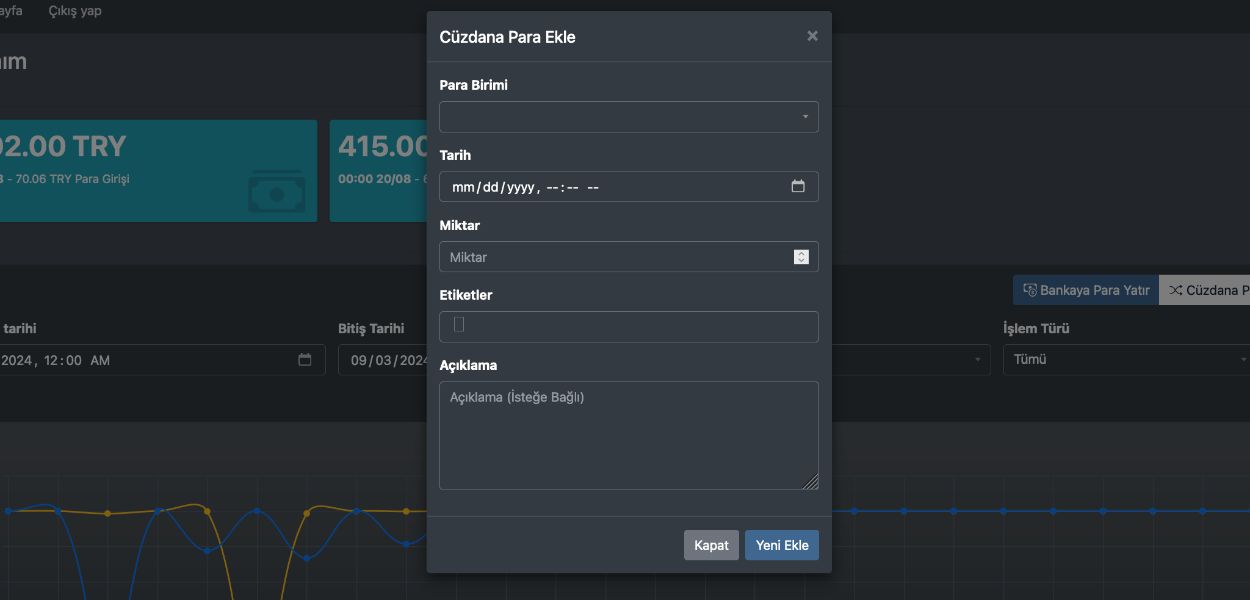
Adding Expense
- Go to My Wallet Page: After logging in, click on “My Wallet” from the left menu.
- Start Adding Expense: Click on the “Add Expense” button. This will allow you to add new expenses to your wallet.
- Enter Expense Information:
- Currency: Select the currency in which this expense transaction is made. You can read our guide to managing currencies.
- Date: Enter the date of the relevant transaction. If you want the transaction to be recorded retroactively, you can select that day as the transaction date. If you leave it blank, the transaction will be processed with today's date.
- Amount: Enter the amount of the expense you want to add to the account.
- Tags: Select the tags related to this expense transaction or enter a new tag (e.g. salary, additional income, etc.).
- Description: If you want to explain the details of the expense transaction, you can add a short note in this field (e.g. "salary" or "overtime pay", etc.). - Confirm Transaction: After entering the information, click the "Add New" button. This transaction will decrease the balance in your wallet.
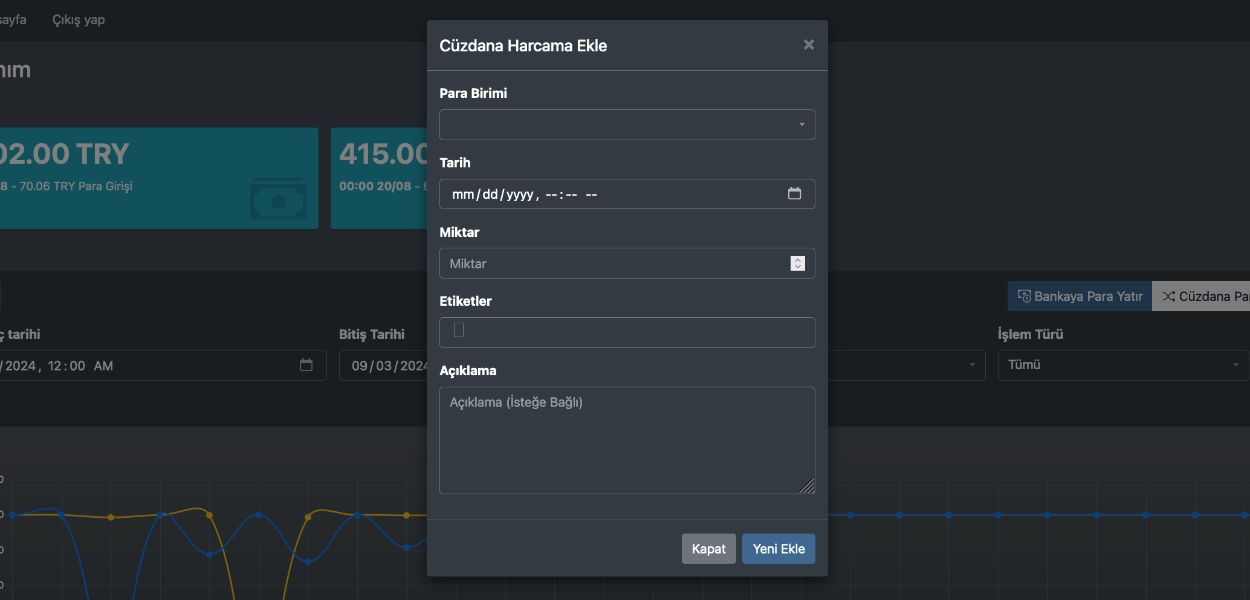
Deposit Money to the Bank Account
- Go to My Wallet Page: After logging in, click on "My Wallet" from the left menu.
- Start Deposit: Click on the "Deposit Money to the Bank Account" button.
- Enter Deposit Information:
- Currency: Select the currency of this deposit. You can read our guide to managing currencies.
- Select Target Bank Account: Select the bank account you want to deposit the money into. Accounts in the same currency will be listed according to the currency you selected.
- Date: Enter the date of the relevant transaction. If you want the transaction to be recorded retroactively, you can select that day as the transaction date. If you leave it blank, the transaction will be processed with today's date.
- Amount: Enter the amount you want to deposit.
- Tags: Select the tags related to this deposit or enter a new tag.
- Description: If you want to explain the details of the deposit transaction, you can add a short note in this field. - Confirm Transaction: After checking the information, click on the "Add New" button. With this transaction, the money in your wallet will be transferred to your selected bank account.
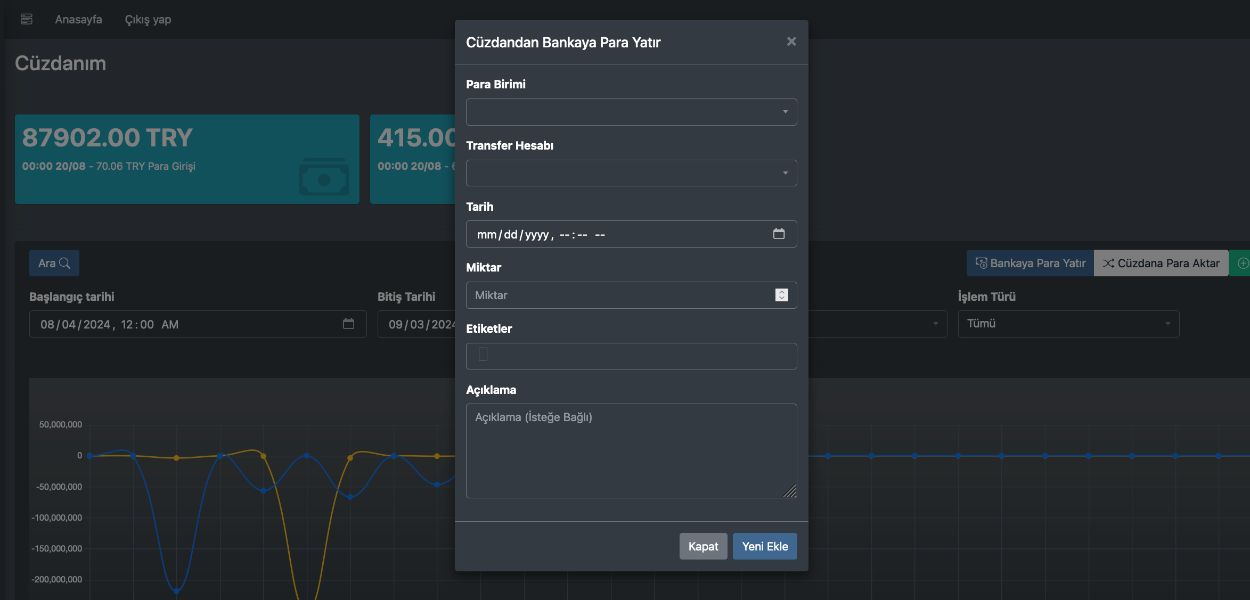
Withdraw Money from the Bank Account
- Go to My Wallet Page: After logging in, click on "My Wallet" from the left menu.
- Start Withdrawal: Click on the "Transfer Money to Wallet" button.
- Enter Withdrawal Information:
- Select Source Bank Account: Select the bank account you want to withdraw money from.
- Date: Enter the date of the relevant transaction. If you want the transaction to be recorded retroactively, you can select that day as the transaction date. If you leave it blank, the transaction will be processed with today's date.
- Amount: Enter the amount you want to deposit.
- Tags: Select the tags related to this deposit transaction or enter a new tag.
- Description: If you want to explain the details of the deposit transaction, you can add a short note in this field. - Confirm Transaction: After checking the information, click on the "Add New" button. With this transaction, the selected amount will be transferred from your bank account to your wallet.
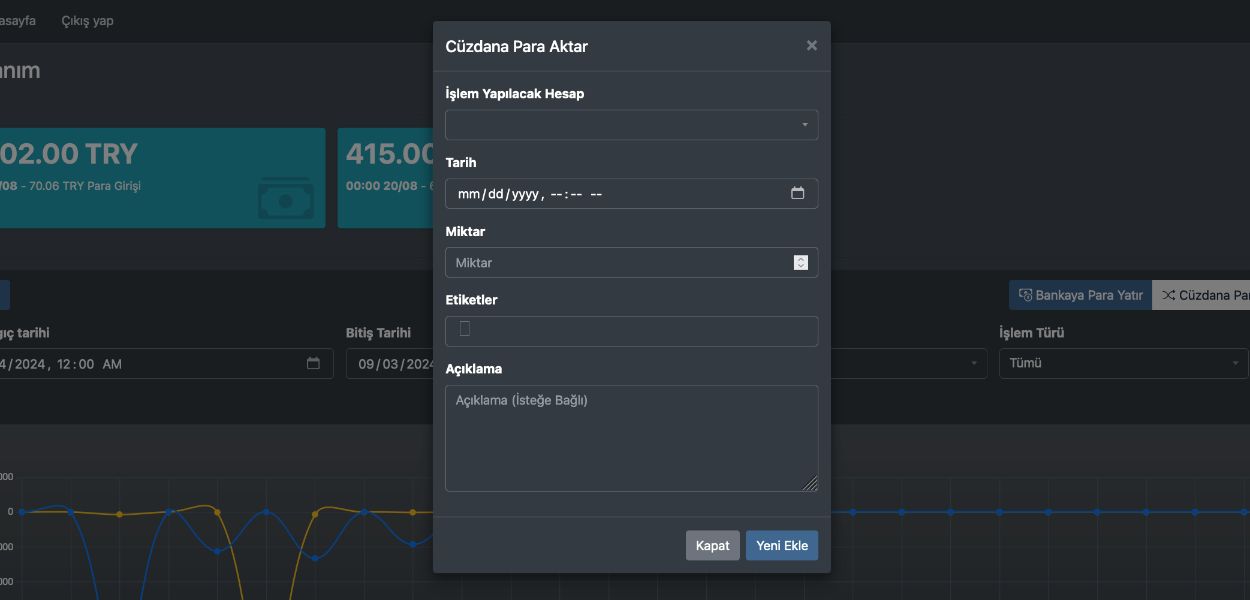
This guide will help Finans Takibi users step by step to add money, add expenses, deposit money to the bank, and withdraw money from the bank using the "My Wallet" feature. These features will allow you to easily manage your financial transactions and better control your budget. If you encounter any issues, the Finans Takibi support team is always ready to help.